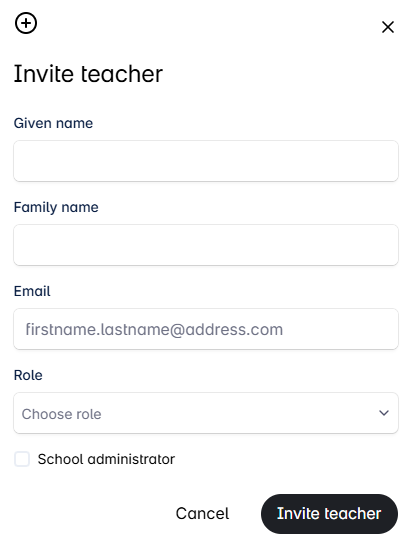Logging in to Nova
- Login to Nova at https://nova.otava.fi/login Select the role as Teacher.
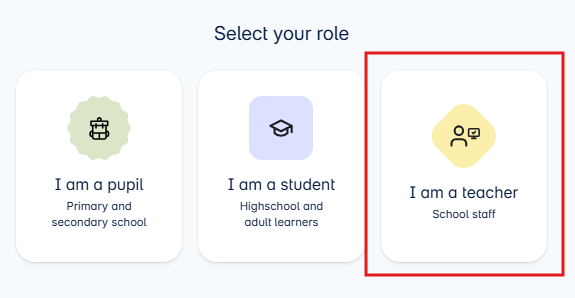
- If your institution uses MPASSid authentication, choose MPASS-id as the login method. Otherwise, log in with the email address and password you registered with.
- You can log in to Nova using your current Opettajan digipiste credentials.
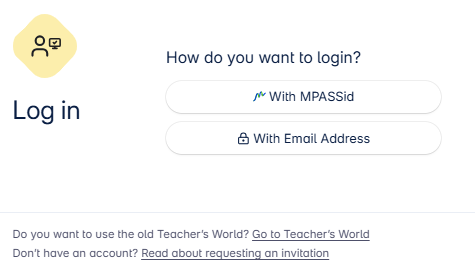
If you do not have Opettajan digipiste credentials or are joining a new school
- If you do not have an account or are joining a new school, contact your school’s administrative staff who acts as the school’s administrator in Nova (e.g., school secretary). They will invite you to use the service in Nova and add you as a teacher at the school.
- If the school uses MPASSid, registration and joining a new school will be done there.
- After logging in, choose the school where you teach.
- Click the pencil icon to edit your role information at the school.
- Click the circle icon to leave the school.
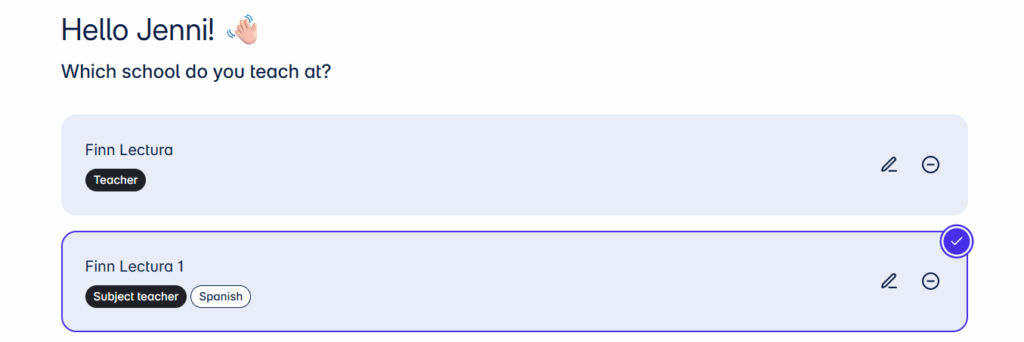
Nova’s Homepage
On Nova’s homepage view:
- You can return to your school list and switch to another school view.
- Use the search function to filter the digital materials available at the school.
- In the Favorites section, you can see the digital materials you have saved as favorites.
- In the Continue from here? section, you can access the material you last used.
- You can edit your profile information from the My Information button (your initials in the top right corner of the page).
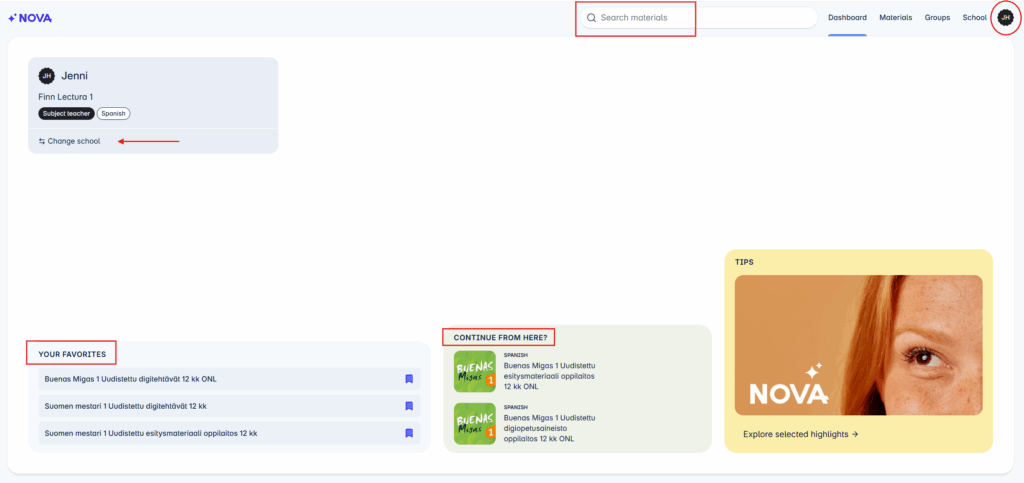
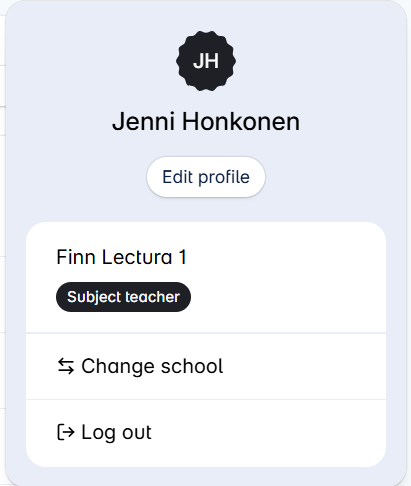
Materials
- You can access the Materials tab from the Materials link in the top right corner of the page.
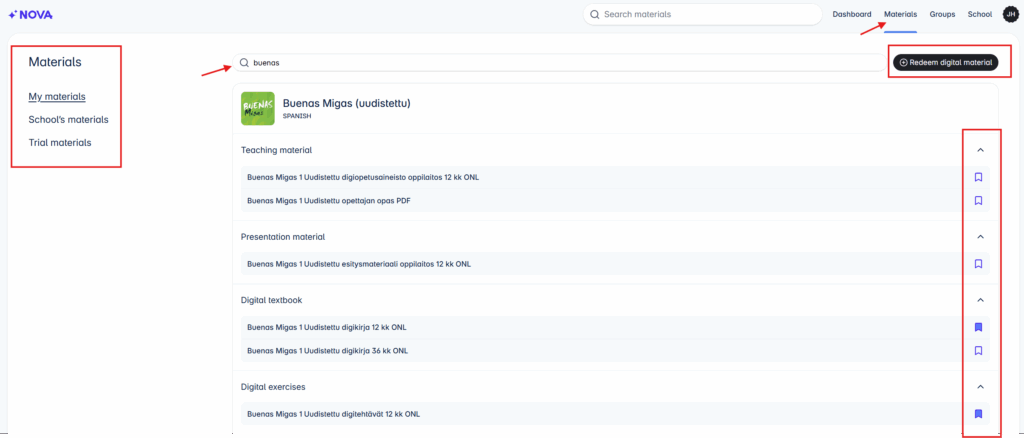
- In the My Materials tab, you can see the materials targeted to you based on the subject saved in your profile.
- In the School’s Materials tab, you can find all the materials the school has access to.
- In the Trial Materials tab, you can take materials for a 7-day trial.
- You can also filter the materials available at the school using the search function.
- Save favorites by clicking the bookmark icon.
- Redeem digital material by clicking the Redeem Digital Material button using the activation code received in your order confirmation.
Tip! In Nova, digital materials open in the same browser window. This is based on digital service accessibility requirements. You can open the material in a new tab by right-clicking and selecting “Open link in new tab” or “Open link in new window”.
Groups
- In the Groups tab, you can create a new group, view and edit your groups.
- In the Own Groups section, you can see the groups you have created and the groups you have joined.
- In the School’s Groups section, you can find all the groups created at the school.
- You can filter groups.
- By default, active groups are displayed. You can also view archived groups.
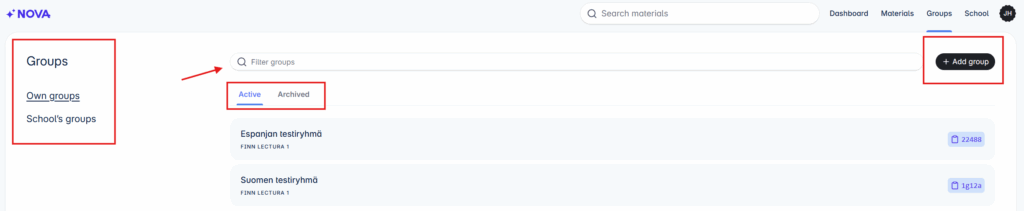
Add Group
- Start adding a new group by clicking the +Add Group button.
- Give the group a descriptive name and click Add Group.
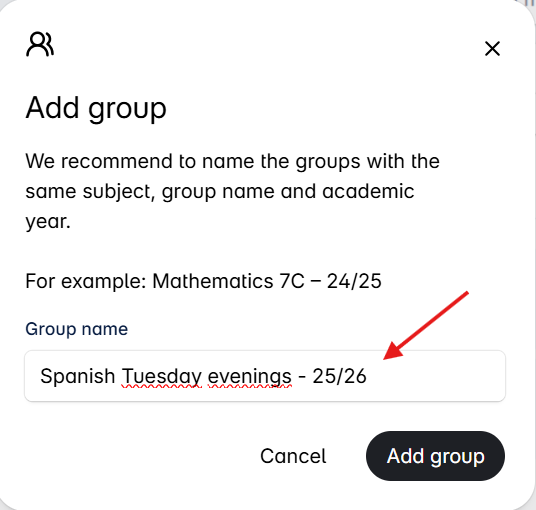
- Next, add a license to be distributed to the student in the group by clicking the +Add Materials button.
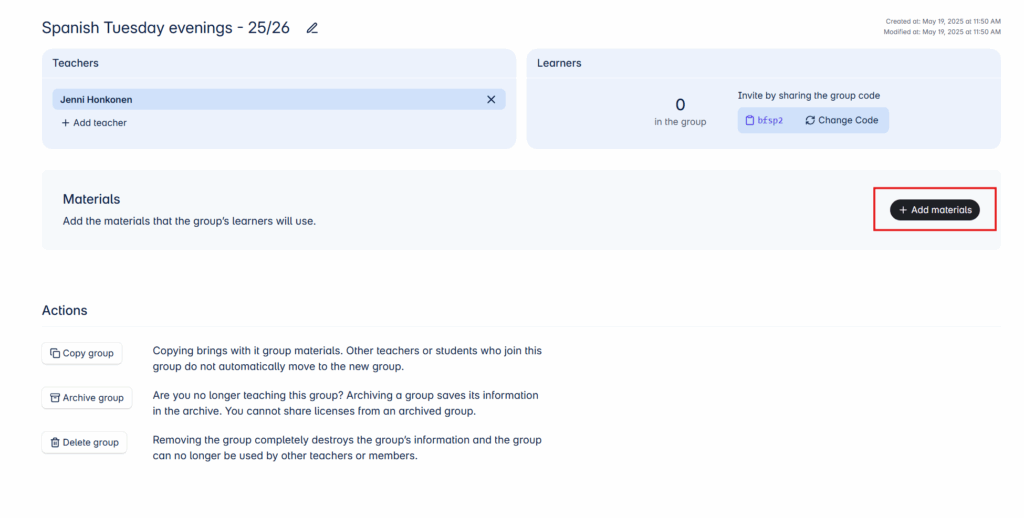
- Choose whether you want to distribute the license automatically to all learners (distribute licenses automatically) or individually to each learner (distribute licenses manually).
- If the school has purchased licenses for the students, you can choose either distribution method.
- If the students have purchased the licenses themselves or some students are purchasing the licenses themselves, choose Distribute licenses manually.
- Then select the material to be distributed to the student (in this example: Buenas Migas 1 digital book) and click the Add Materials button.
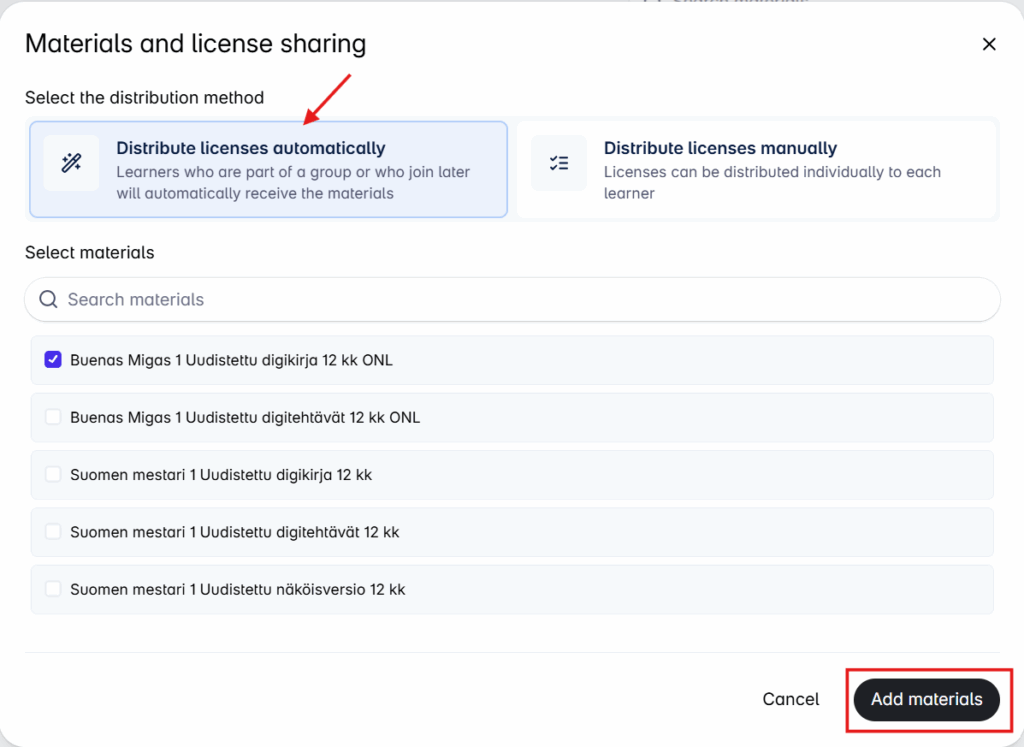
- A group code will be generated for the group. Invite the student to join your group by sharing the group code with them.
- In the group view, you can also copy, archive, or delete the group.
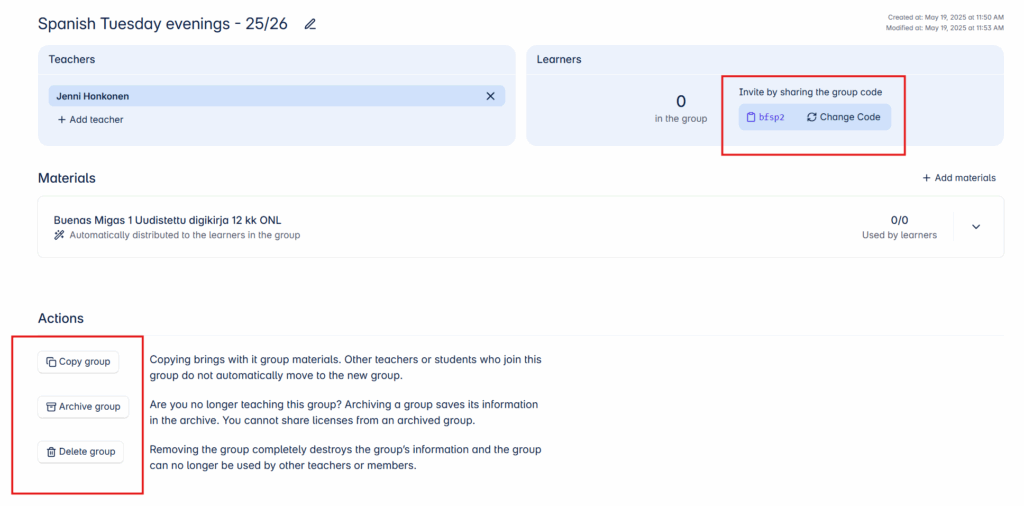
- In the group’s Materials section, you can add more licenses to the group if needed, remove a license, or change the license distribution method.

- In this example, another digital license (Buenas Migas 1 digitehtävät) has been added to the group, which is distributed individually to each student (not automatically to all students in the group).
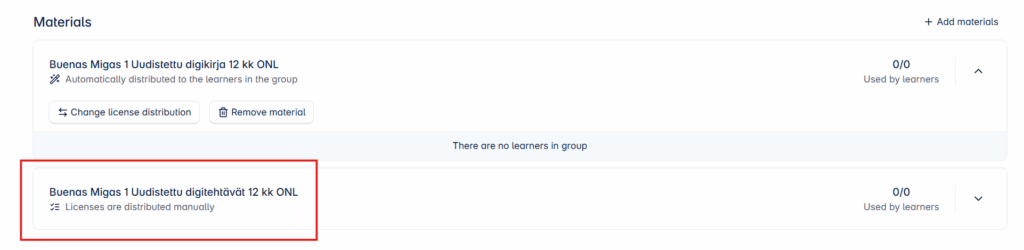
- Through the Learners section, you can remove a student from the group if necessary.

- After a student has joined the group, the group view will update with the information that the student has joined your group.
- The student automatically received the Buenas Migas 1 digital book license upon joining the group. The status “Valid” indicates that the student has opened the license and activated the digital book. Before opening the license, the status will show “Waiting fo Activation“.
- The Buenas Migas 1 digitehtävät license was chosen to be distributed manually. If you want to distribute the license to the student, click the Grant license button.
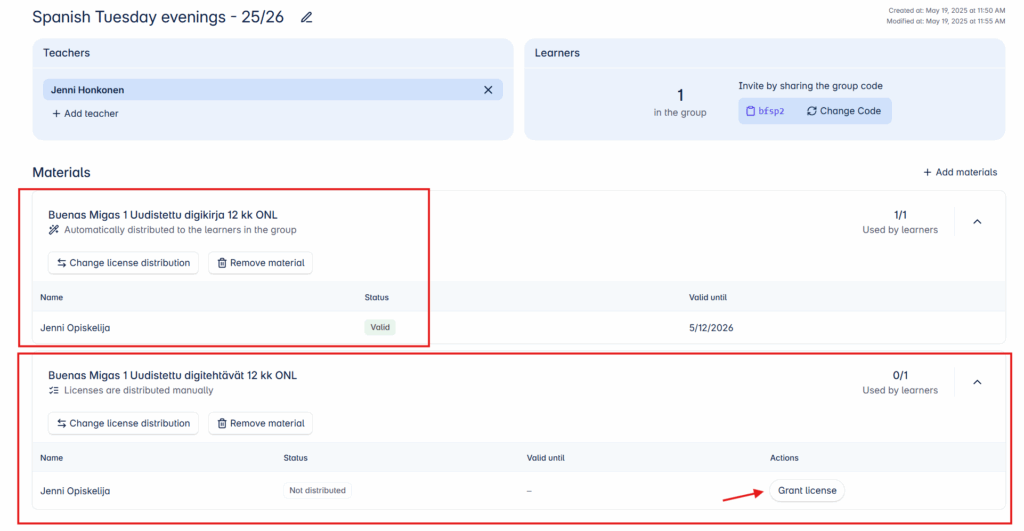
School
- In the School tab, you can find general information about the school.
- The school administrator can see the school’s Webstore credentials for ordering learning materials from Finn Lectura’s online store.
- In the Licenses section, you can find information about the digital materials ordered by the school.
- The Teachers section contains information about the teachers associated with the school. The school administrator invites new teachers to join the school here.
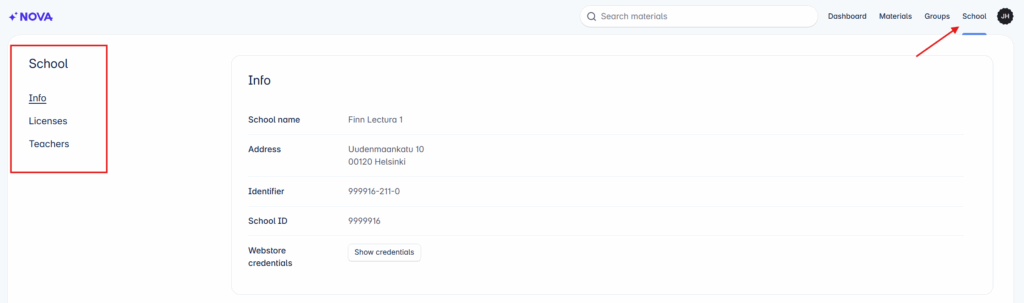
Licenses
- In the Licenses section, you can find information about the licenses available at the school.
- You can view the information by sorting the valid, forthcoming, and expired licenses.
- Filtering licenses is also possible.
- In the license row, you can see the total number of ordered licenses, how many have been reclaimed and how many are still available for distribution.
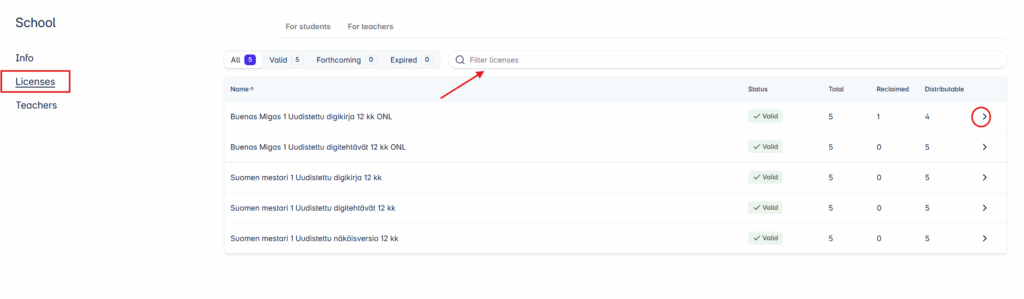
- Click the arrow key to see to who has reclaimed the license.

Teachers
- The Teachers section contains information about the teachers associated with the school.
- The school administrator can update existing teacher information (circled i in front of the name).
- The school administrator invites a new teacher to join the school by clicking the Invite Teacher button.

- The administrator can set the teacher as a school administrator, on leave (not teaching at the moment), set fixed-term period or remove the teacher from the school’s teacher list.
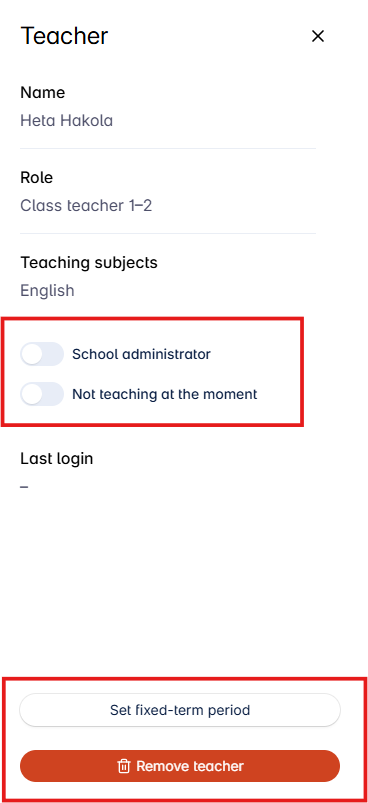
Inviting a Teacher to the School
- If the teacher is a new user of the service (they do not have previous credentials for Opettajan digipiste) or a teacher with active credentials wants to join a new school, they must contact the school’s administrative staff who acts as the school’s administrator in Nova.
- The teacher does not register or request to join a new school in Nova.
- If the school uses MPASSid, registration and joining a new school will be done there.
- The administrator invites the teacher by entering the teacher’s name, email address, role, and teaching subject in the invitation form. If the invited person acts as an administrator, they can also be updated as a school administrator during the invitation.
- The teacher will receive an email notification of the invitation and an activation link to set a password for logging into Nova.
- If the teacher already has an active Nova account and the administrator invites them as a school teacher, they will receive an email notification that they have been added to a new school.