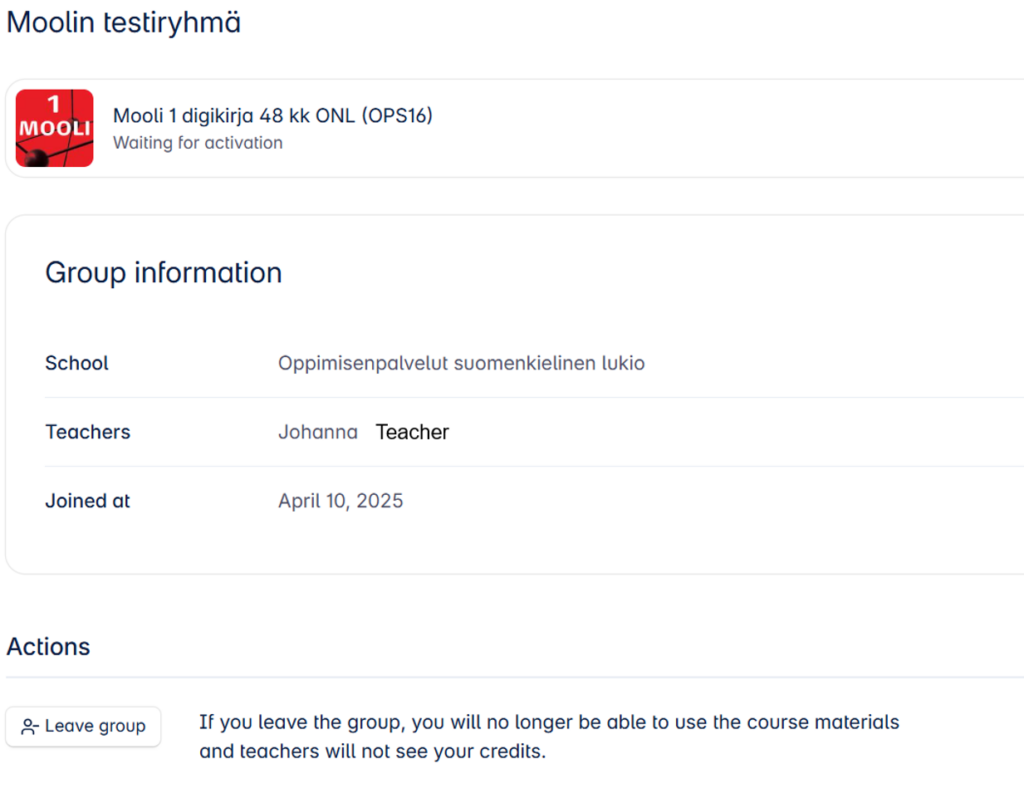You can log in to Nova at nova.otava.fi/login
You can log in to Nova with your current Student World login details.
- Select your role as Student

- Next, choose whether you want to log in with your MPASSID or your email address.
- If your school does not have MPASSid authentication and you do not yet have an account in Nova, please register as a user here: nova.otava.fi/account/student/register
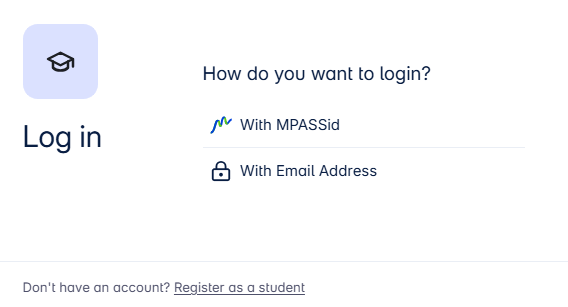
- At this point, you can choose whether you want to stay logged in.
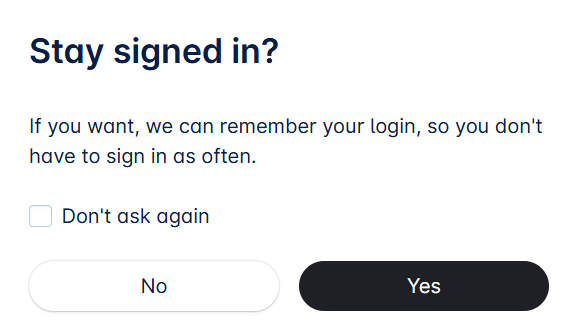
You are now on Nova’s dashboard!
To edit your profile
- You can edit your profile details by clicking My details button and selecting Edit profile.
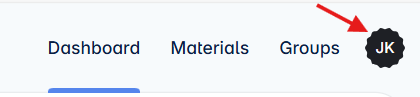
- You can change your name and email in the Account information section.
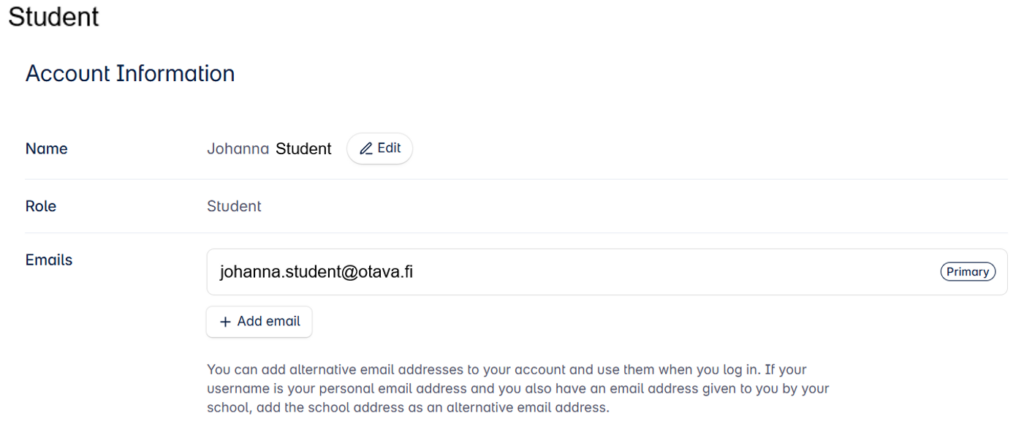
- To change your email address, add an alternative email address to your account and change it as your primary email address. After the change, you can delete your old email address. However, we recommend that you save a second alternative email address for your account.
- You can also change your account’s password and language here.

Other features on Nova dashboard
- Your favorites shows the materials you have selected as your favourites in the Materials section.
- In Continue from here?, you can open the latest material you have used.
- Quick actions allows you to join a group created by your teacher or to redeem a digital material for your use.
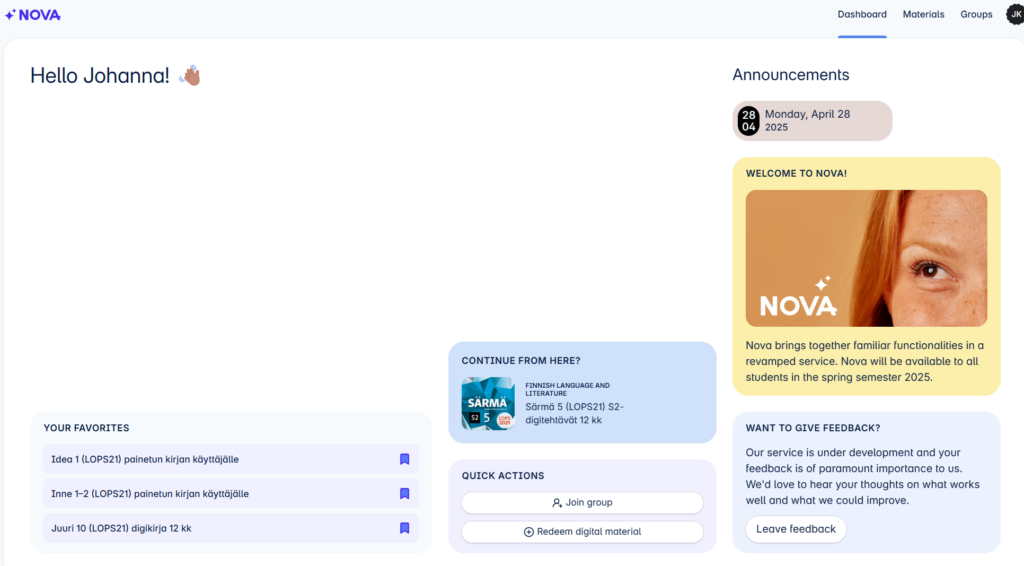
- Click on the Materials link to view the digital materials you have at your disposal.
- From the Groups, you can see the groups you have joined. You can also join a new group here.
Materials
- In the Materials section, under My materials tab, you will find the digital materials you have at your disposal. Tap the bookmark icon to bookmark your material. It will be saved on the dashboard.
- On the Free audio materials tab, you will find the free audio materials available to you.
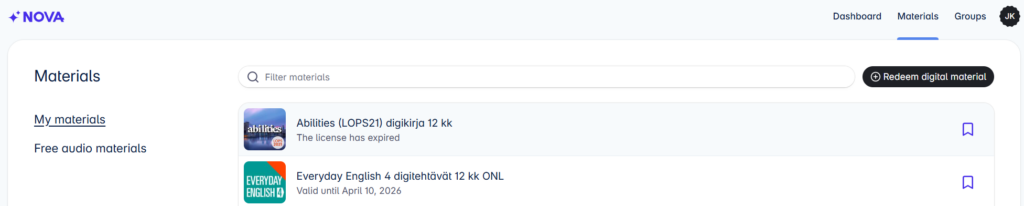
- By tapping the Redeem digital material button, you can access the digital material you have ordered (activation code found in the order confirmation) or digital materials related to the printed book (ISBN number of the printed book).
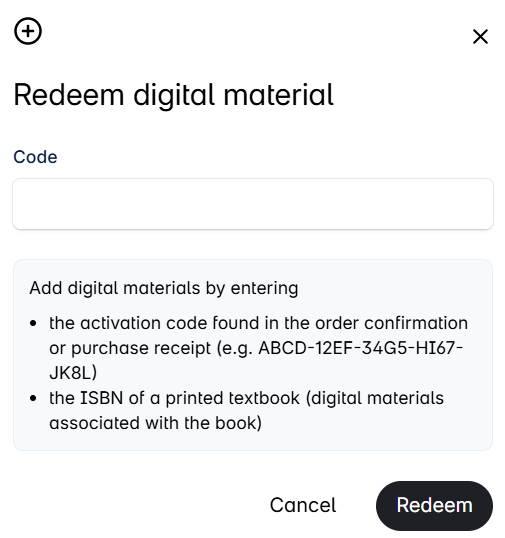
Groups
- In the Groups section, you can view the groups you have joined.
- The Active tab shows your currently active groups.
- The Archived tab shows your groups that you teacher has archived.
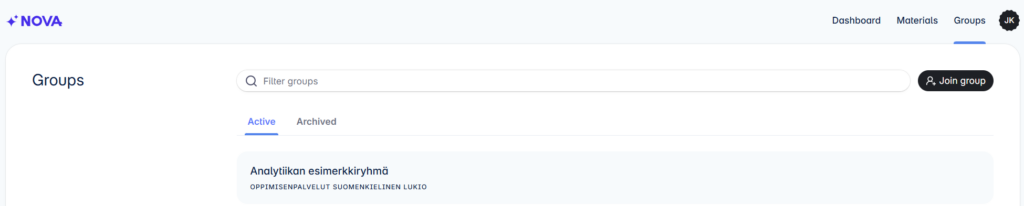
- In the Groups section, you can join a group created by your teacher by tapping the +Join Group button. You will get the group code from the teacher.
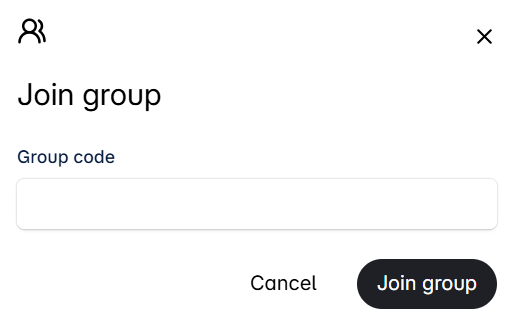
- Opening the group view you can see more detailed group information. You can also leave the group here.